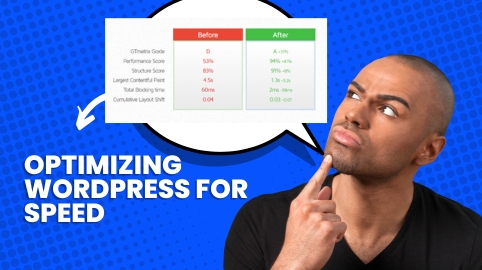Optimizing WordPress for Speed
Speed isn’t just about having a fast website; it’s about creating a seamless experience that keeps visitors engaged. In this guide, we’ll dive into advanced tips that go beyond the basics, ensuring your WordPress site performs at peak speed and efficiency. So, let’s jump in and see how you can make your site blazing fast!
Understanding Page Load Time and Its Impact
Page load time is the time it takes for your webpage to fully display its content to a visitor. Faster load times contribute to a better user experience, helping you retain visitors and rank better in search engines. Even a one-second delay can impact your SEO and bounce rate, so every improvement matters.
Conducting a Speed Audit on Your WordPress Site
Before you can optimize, you need to identify where you’re losing time. Use tools like GTmetrix, Pingdom, and Google PageSpeed Insights to audit your site’s current speed. Look for common bottlenecks, such as large images, unoptimized code, and excessive plugins.
Choosing a Fast, Lightweight Theme
Themes affect both aesthetics and performance. Heavy themes often come loaded with features you might not need, slowing down your site. For speed, opt for themes like GeneratePress or Astra, known for their lightweight builds and performance focus.
Optimizing Images for Faster Loading
Images are a major factor in load time, so compress and resize them for a better balance of quality and speed. Tools like TinyPNG and Imagify make it easy to reduce file sizes without noticeable quality loss. You can also use plugins like Smush to automate image optimization within WordPress.
Minifying and Combining CSS, JavaScript, and HTML
Every line of code matters when it comes to speed. Minification removes unnecessary spaces and characters, while combining files reduces server requests. Plugins like Autoptimize and WP Rocket can help you minify and combine CSS, JavaScript, and HTML files effortlessly.
Using Caching to Improve Performance
Caching is a powerful tool to improve loading speed by storing data for faster access. WordPress has various caching types, including browser caching, page caching, and object caching. Plugins like W3 Total Cache and WP Super Cache can take care of caching for you, making your site more responsive for returning visitors.
Enabling GZIP Compression
GZIP compression reduces file sizes and enhances loading speed by compressing resources before they’re sent to the browser. Most caching plugins have an option to enable GZIP, or you can add a code snippet to your .htaccess file for manual setup.
Implementing a Content Delivery Network (CDN)
A CDN distributes your content across servers worldwide, delivering it faster to users based on their location. CDNs like Cloudflare or StackPath work seamlessly with WordPress, improving load times for visitors from different geographic locations.
Optimizing Your Database
Over time, your database can accumulate unnecessary data, like post revisions and spam comments, which can slow down your site. Use plugins like WP-Optimize or Advanced Database Cleaner to remove clutter and keep your database lean and fast.
Utilizing Lazy Loading for Media Files
Lazy loading defers the loading of images and videos until they’re needed, which reduces initial page load time. Many optimization plugins, such as Lazy Load by WP Rocket, offer this feature, allowing your media to load only when visible on the screen.
Reducing HTTP Requests
Each element on your page makes an HTTP request, so the more elements, the slower the load. Consolidate files where possible, reduce external scripts, and use inline SVGs instead of icon fonts to cut down on requests.
Configuring Server and Hosting Settings
A reliable hosting provider is critical for performance. Opt for a WordPress-specific host like SiteGround, WP Engine, or Kinsta, which offers server settings optimized for WordPress and can handle high traffic more effectively than general hosts.
Disabling Unnecessary Plugins and Scripts
Too many plugins can bog down your site, especially those that load scripts on every page. Identify and remove plugins you no longer use, and consider a plugin manager to disable scripts on pages where they’re not needed, like Asset CleanUp.
Conclusion
Optimizing your WordPress site for speed is not a one-time job. It’s a process of regularly auditing, updating, and tweaking to ensure you’re always a step ahead in delivering the best possible experience to your users. Implement these advanced techniques, and you’ll notice a significant improvement in load times and user engagement.
FAQ
Ideally, a WordPress site should load in under 2 seconds for optimal user engagement and SEO benefits. Faster loading times often lead to lower bounce rates and better conversion rates.
Popular caching plugins include WP Rocket, W3 Total Cache, and LiteSpeed Cache. Each offers unique features that can significantly reduce loading times.
Yes, several manual methods can optimize speed, such as minimizing images, reducing HTTP requests, and using efficient coding practices. However, plugins can streamline the process and provide additional features.
Absolutely. Choosing a reliable, high-performance hosting provider is one of the most important factors for site speed, especially for high-traffic sites.
Yes, tools like Google PageSpeed Insights, GTmetrix, and Pingdom offer free tests and suggestions to improve Optimizing WordPress for Speed.