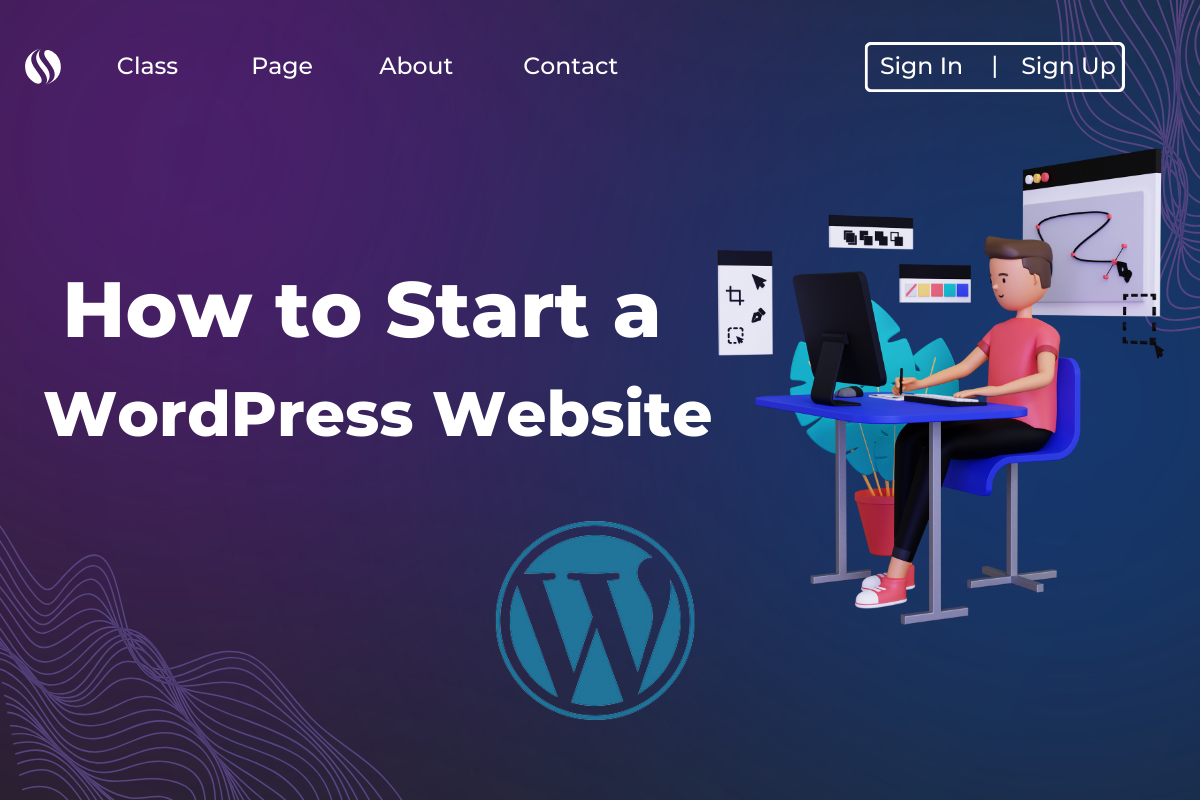How to Start a WordPress Website: A Beginner’s Guide
Starting a WordPress website might seem daunting, but it’s one of the most straightforward ways to establish your online presence. WordPress powers over 40% of websites globally, making it a robust, user-friendly platform for creating everything from blogs to eCommerce stores. This guide will walk you through each step of setting up your WordPress website, even if you’re not tech-savvy.
Why Choose WordPress?
Before diving into the steps, let’s understand why WordPress is the ideal choice:
- User-Friendly: Even beginners can create a stunning website.
- Customizable: Thousands of themes and plugins to match your needs.
- SEO-Friendly: Optimized to help your website rank on Google.
- Community Support: A large community to help with troubleshooting and tips.
Step-by-Step Guide to Starting a WordPress Website
1. Choose a Domain Name and Hosting Provider
Your domain name is your website’s address (e.g., www.yourwebsite.com). Hosting is where your website’s files are stored. Follow these steps:
- Select a Domain Name: Use tools like Namecheap or GoDaddy to find a unique domain.
- Pick a Hosting Provider: Bluehost, SiteGround, or HostGator are beginner-friendly options.
- Register Your Domain and Hosting: Most hosting providers offer bundled packages for ease.
2. Install WordPress
Most hosting providers have a one-click WordPress installation feature. Here’s how:
- Log in to your hosting account.
- Look for the WordPress installer in the control panel.
- Follow the installation prompts.
Once installed, log in to your WordPress dashboard via yourwebsite.com/wp-admin.
3. Choose a Theme
WordPress offers thousands of free and premium themes. Select one that aligns with your website’s purpose:
- Go to Appearance > Themes > Add New.
- Browse themes by category or search for specific ones.
- Click “Install” and “Activate.”
4. Install Essential Plugins
Plugins enhance your website’s functionality. Install these essentials:
- Yoast SEO: For optimizing content.
- Elementor: For drag-and-drop page building.
- WPForms: For creating forms.
- WooCommerce: If you’re building an eCommerce site.
To install:
- Go to Plugins > Add New.
- Search for the plugin name.
- Click “Install Now” and “Activate.”
5. Customize Your Website
Personalize your site to make it unique:
- Set a Logo and Favicon: Upload your branding elements under Appearance > Customize.
- Add Pages: Go to Pages > Add New to create essential pages like About, Contact, and Blog.
- Create Menus: Organize navigation under Appearance > Menus.
6. Write Your First Blog Post
Content is king! Publish your first post:
- Go to Posts > Add New.
- Write engaging, SEO-friendly content.
- Use headings, bullet points, and images to structure the post.
- Click “Publish” when ready.
7. Optimize for SEO
SEO helps your site rank higher on search engines. Here’s how:
- Use keywords naturally in your content.
- Optimize images with descriptive alt text.
- Write compelling meta titles and descriptions.
- Use Yoast SEO for guidance.
8. Secure Your Website
Protect your website from threats:
- Install SSL (Secure Socket Layer) via your hosting provider.
- Use security plugins like Wordfence or Sucuri.
- Enable regular backups with plugins like UpdraftPlus.
9. Launch Your Website
After customizing and securing your site, it’s time to go live. Double-check your settings and share your website with the world!
Conclusion
Starting a WordPress website is a rewarding journey. With its user-friendly interface, extensive customization options, and strong community support, WordPress empowers anyone to create a professional website. Follow this guide, and you’ll be up and running in no time. Whether you’re building a blog, portfolio, or online store, WordPress has you covered. Start today and bring your vision to life!
How to Start a WordPress Website
FAQs
Yes, WordPress.org is free, but you’ll need to pay for hosting and a domain.
Absolutely! WordPress allows you to change themes without losing content.
No, WordPress is beginner-friendly and doesn’t require coding skills.
It can range from $50 to $200 annually, depending on your hosting plan and premium features.
WordPress.org is self-hosted, offering full control. WordPress.com is a hosted platform with limited customization options.