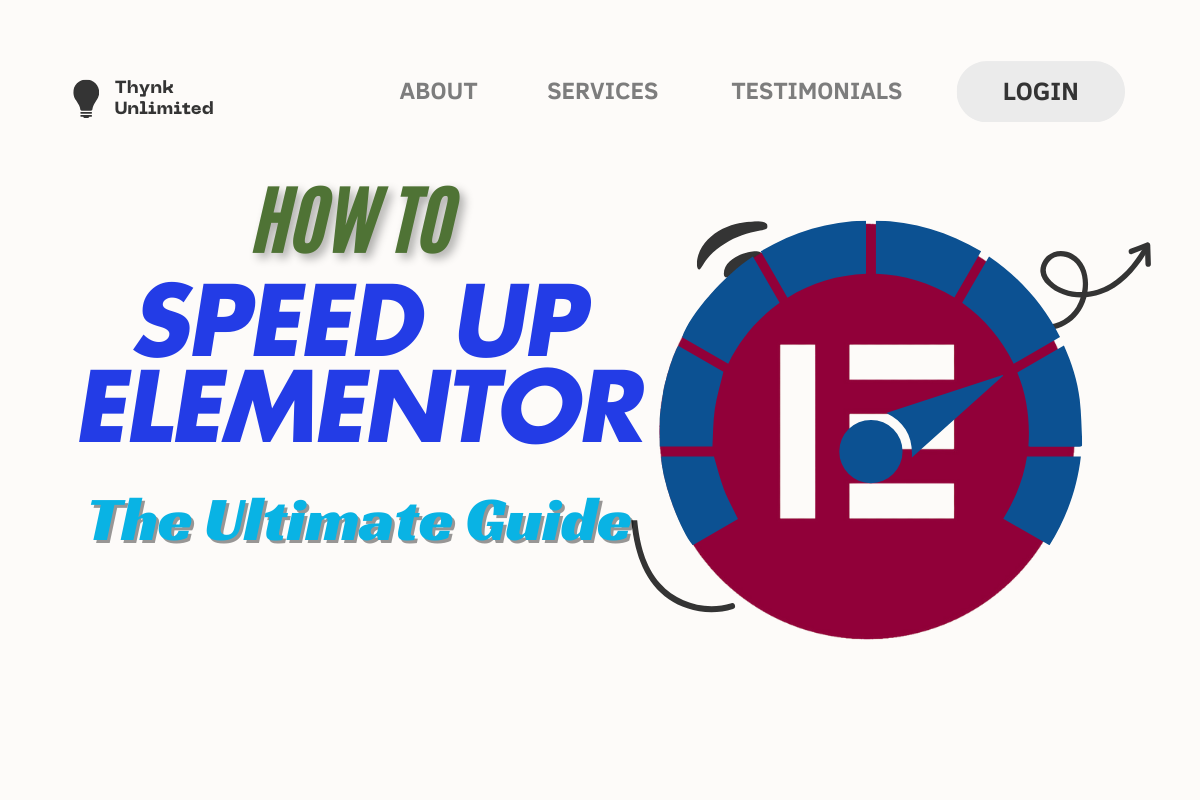Elementor is one of the most popular page builders for WordPress, offering endless customization options and a user-friendly interface. However, as your website grows, performance can become a concern. A slow Elementor site can negatively impact user experience and SEO rankings. In this guide, we’ll explore actionable steps to optimize and speed up your Elementor website.
Why Speed Matters in Elementor
A faster Elementor site provides several benefits:
- Improved User Experience: Visitors prefer quick-loading websites.
- Better SEO Rankings: Search engines prioritize fast websites in search results.
- Higher Conversion Rates: Faster sites have lower bounce rates and higher engagement.
Practical Steps to Speed Up Elementor
1. Optimize Images
Images often account for the largest portion of page load time. To optimize:
- Use tools like TinyPNG or ShortPixel to compress images without sacrificing quality.
- Serve images in modern formats like WebP.
- Add lazy loading to defer off-screen images.
2. Minimize the Use of Widgets
Every widget adds resources to your page. To reduce overhead:
- Use only the necessary widgets.
- Avoid using multiple plugins for the same functionality.
- Combine sections and widgets where possible to streamline the design.
3. Enable Elementor’s Experiments
Elementor includes experimental features to enhance performance:
- Navigate to Elementor > Settings > Experiments.
- Enable experiments such as Improved Asset Loading and Optimized DOM Output.
4. Use a Lightweight Theme
The theme you choose significantly affects performance. To boost speed:
- Use themes optimized for Elementor, such as Astra or Hello Elementor.
- Avoid themes loaded with unnecessary features and scripts.
5. Leverage a Caching Plugin
Caching reduces the time it takes to generate pages by serving preloaded files to visitors. Use plugins like:
- WP Rocket
- W3 Total Cache
- LiteSpeed Cache
6. Enable a Content Delivery Network (CDN)
A CDN stores copies of your site on servers worldwide, reducing load times by delivering content from the server closest to the visitor. Popular CDN options include:
- Cloudflare
- BunnyCDN
- StackPath
7. Optimize Database
Over time, your database can accumulate unnecessary data, slowing down your site. To clean and optimize:
- Use plugins like WP-Optimize to remove spam comments, post revisions, and expired transients.
- Limit the number of post revisions saved.
8. Disable Unused Features
Some Elementor and WordPress features may not be essential. To improve speed:
- Disable unused Elementor widgets in Elementor > Settings > Widgets.
- Turn off WordPress features like emojis and embeds using plugins like Disable Emojis.
9. Implement Lazy Load for Videos
Videos can significantly slow down your website. To optimize:
- Use lazy loading for video embeds.
- Replace embedded videos with thumbnail previews linked to a lightbox.
10. Monitor Performance Regularly
Consistently monitor your site’s performance to identify areas of improvement. Use tools like:
- Google PageSpeed Insights
- GTmetrix
- Pingdom Tools
Conclusion
Optimizing Elementor for speed is essential for delivering an excellent user experience and achieving higher search engine rankings. By implementing the tips outlined above, such as optimizing images, leveraging caching, and using a CDN, you can significantly improve your site’s performance. Regular monitoring and updates will ensure your Elementor site remains fast and efficient over time.
FAQs
You can use tools like Google PageSpeed Insights or GTmetrix to analyze your website’s performance.
While Elementor Pro offers advanced features, the speed depends more on optimization practices rather than the version.
Yes, using multiple unnecessary plugins can add extra scripts and slow down your site. Use only essential plugins.
Caching plugins store a static version of your site, reducing server load and improving speed. Ensure compatibility with Elementor.
Look for managed WordPress hosting optimized for Elementor, such as SiteGround, WP Engine, or Kinsta.