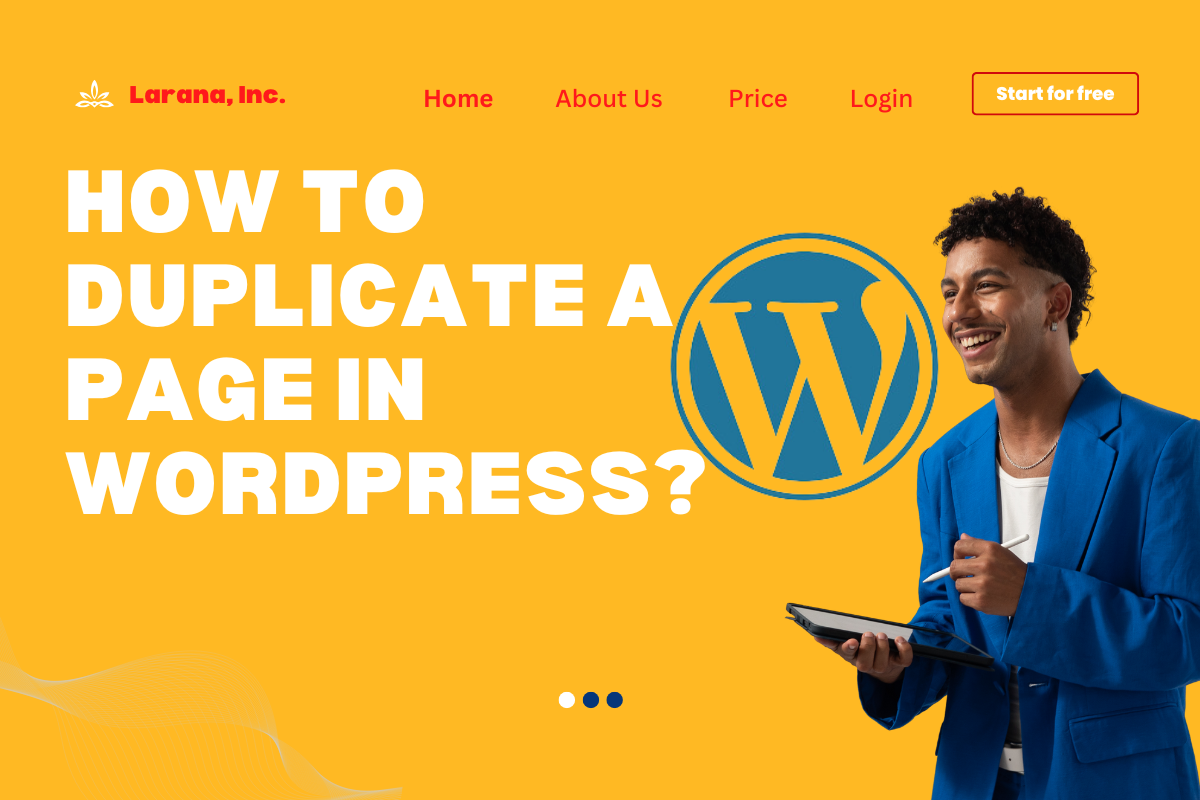Duplicating a page in WordPress is a common requirement for website owners who want to replicate the design, layout, or content of an existing page without recreating it from scratch. Fortunately, WordPress offers several user-friendly methods to achieve this. In this guide, we’ll explore the different ways to duplicate a page without using HTML or coding, making it simple for users of all skill levels.
Why Duplicate a Page in WordPress?
Duplicating a page can save time and effort in various scenarios, such as:
- Creating consistent layouts for new pages.
- Using a template for a recurring page design.
- Preserving an older version before making significant changes.
Methods to Duplicate a Page in WordPress
Below, we outline three primary ways to duplicate a page in WordPress: using plugins, the built-in editor, and manual copying.
1. Using a Plugin
Plugins are the easiest way to duplicate a page without technical know-how. Popular plugins include Duplicate Post (by Yoast) and Duplicate Page.
Steps to Duplicate a Page Using a Plugin:
- Install and Activate the Plugin:
- Go to your WordPress dashboard.
- Navigate to Plugins > Add New.
- Search for “Duplicate Page” or “Duplicate Post.”
- Click “Install Now” and then “Activate.”
- Configure Plugin Settings:
- Go to the plugin’s settings (usually under Settings in the dashboard).
- Choose post types you want to duplicate (e.g., pages, posts).
- Customize options like duplicate name prefix or suffix.
- Duplicate Your Page:
- Go to Pages > All Pages.
- Hover over the page you want to duplicate.
- Click the “Duplicate” or “Clone” option.
- The duplicate page will appear in the list, ready for editing.
2. Using the WordPress Block Editor
For users who prefer not to install plugins, the WordPress Block Editor (Gutenberg) provides a manual yet straightforward method.
Steps to Duplicate a Page Using the Block Editor:
- Open the page you wish to duplicate in the Block Editor.
- Click the three-dot menu in the top right corner.
- Select “Copy All Content.”
- Create a new page by going to Pages > Add New.
- Paste the copied content into the new page’s editor.
- Save or publish the new page.
3. Duplicating Manually Without HTML
For those comfortable with manual adjustments, you can copy content without needing any HTML expertise.
Steps to Duplicate Manually:
- Open the page in the editor and copy its content.
- Save the page layout settings if you’re using a page builder (e.g., Elementor or WPBakery).
- Create a new page, apply the same layout settings, and paste the copied content.
- Save and preview the new page.
Best Practices When Duplicating Pages
To ensure a smooth experience, follow these tips:
- Update Permalinks: Ensure the new page has a unique URL to avoid conflicts.
- Optimize for SEO: Customize the duplicate page’s metadata, title, and keywords to prevent duplicate content issues.
- Test Functionality: Preview the page to ensure all links, images, and formatting are intact.
Conclusion
Duplicating a page in WordPress is a simple process that can be done using plugins, the Block Editor, or manual methods. Whether you’re looking to save time, maintain consistency, or create a template, the options outlined in this guide provide a hassle-free solution. By following best practices and addressing common concerns, you can duplicate pages efficiently and optimize your workflow.
FAQs
Yes, you can manually copy content using the WordPress Block Editor or a page builder.
It might if you don’t update the metadata and content. Always customize the duplicate page to ensure originality.
Images and internal links usually stay intact, but you should verify them during the editing process.
Yes, most page builders like Elementor and WPBakery offer built-in duplication options or templates.
Yes, these terms are often used interchangeably in WordPress.