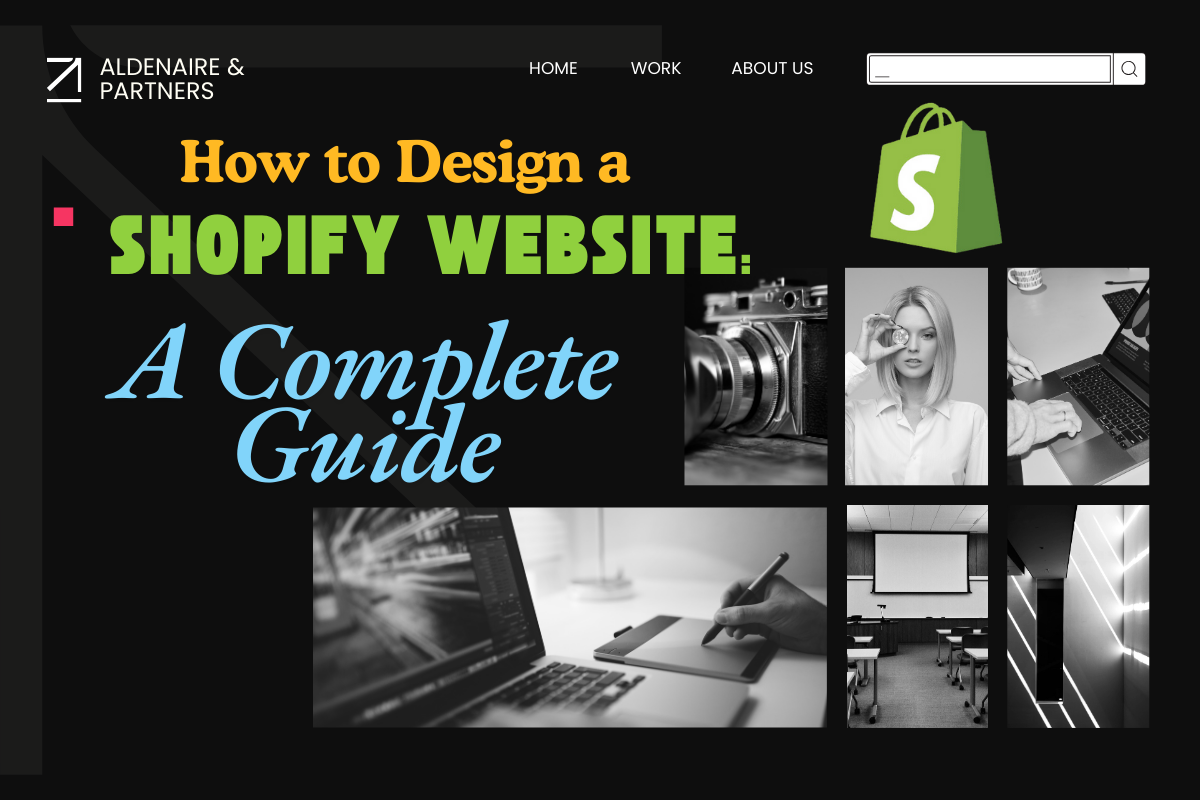Shopify is one of the most popular e-commerce platforms, empowering businesses of all sizes to create stunning and efficient online stores. Whether you’re a beginner or an experienced seller, designing a Shopify website involves a mix of creativity, strategy, and functionality. This guide will walk you through the process of designing your Shopify store, ensuring it is optimized for both user experience and conversions.
Step 1: Setting Up Your Shopify Account
Before you dive into designing your Shopify store, the first step is to create an account.
- Go to Shopify’s website.
- Sign up for a free trial.
- Choose a plan that fits your needs once the trial ends.
Step 2: Selecting a Theme
The theme sets the foundation for your store’s design. Shopify offers a variety of free and paid themes tailored to different industries.
- Browse Themes: Explore themes in the Shopify Theme Store.
- Preview and Test: Test themes to see how they look on desktops and mobile devices.
- Customize: Once you’ve chosen a theme, click “Customize” to start modifying it according to your brand.
Step 3: Designing the Homepage
Your homepage is the first impression visitors will have of your store. Here’s how to make it impactful:
- Hero Banner: Add a high-quality image or video with a clear call-to-action (CTA).
- Highlight Products: Showcase your best-selling or new arrivals.
- Add Trust Signals: Include customer testimonials or reviews.
- Navigation: Ensure menus are intuitive and easy to use.
Step 4: Customizing Product Pages
Product pages are where conversions happen, so make them irresistible.
- High-Quality Images: Use multiple images for each product.
- Detailed Descriptions: Include features, benefits, and specifications.
- Pricing and Offers: Display clear pricing and any discounts.
- Call-to-Action: Use prominent “Add to Cart” or “Buy Now” buttons.
Step 5: Optimizing the Navigation
A well-organized navigation bar helps users find what they need quickly.
- Use categories and subcategories.
- Add a search bar for convenience.
- Include important pages like “About Us,” “Contact,” and “FAQ.”
Step 6: Adding Apps for Functionality
Shopify’s App Store offers tools to enhance your store’s functionality.
- Marketing: Install email marketing or social proof apps.
- SEO: Use SEO optimization tools for better visibility.
- Sales Boosters: Add apps like countdown timers or upselling features.
Step 7: Mobile Optimization
With a majority of online shoppers using mobile devices, ensure your store is mobile-friendly.
- Test your site’s responsiveness.
- Optimize images and fonts for smaller screens.
- Simplify navigation for mobile users.
Step 8: Testing and Launching
Before going live, test your store to ensure everything runs smoothly.
- Check links, buttons, and forms.
- Test the checkout process.
- Fix any bugs or design issues.
Once you’re confident, launch your Shopify website and start promoting it!
Conclusion
Designing a Shopify website is an exciting process that combines creativity with business strategy. By following this step-by-step guide, you can create a visually appealing and user-friendly online store that drives sales and grows your business. Don’t forget to continuously update your store with new products and improvements to keep customers engaged.
Let’s get started on your Shopify journey today!
FAQs
Shopify’s themes range from free to $350+. Additional costs may include apps, a domain name, and professional design services if needed.
Yes, Shopify’s drag-and-drop editor and customizable themes make it beginner-friendly.
Optimize images, reduce app usage, and enable Shopify’s built-in performance features.
Some popular apps include PageFly, Shogun, and Gempages for advanced design customization.
Focus on SEO by optimizing titles, meta descriptions, and alt text, and regularly adding fresh content like blogs.