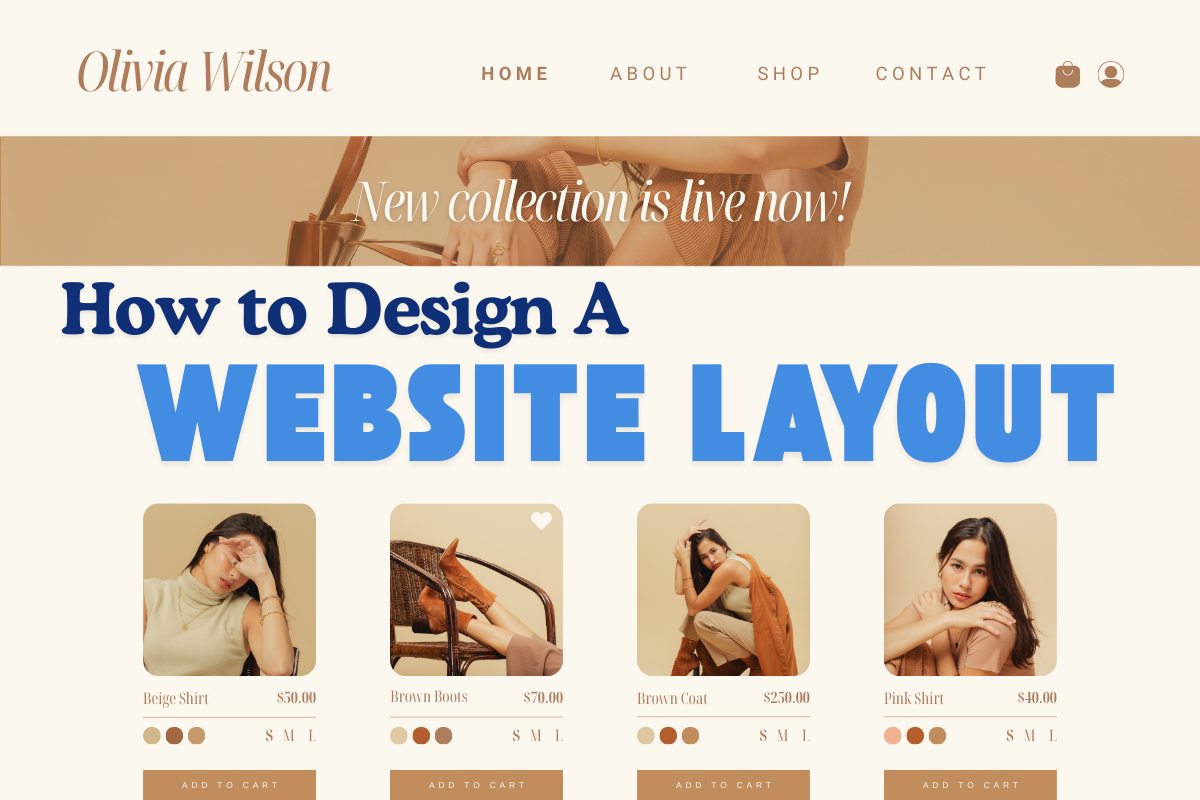Designing a website layout is a crucial step in building an effective online presence. A well-structured layout enhances user experience, optimizes content flow, and reflects the brand’s identity. Whether you are a novice or have some design experience, this guide will walk you through the essentials of creating a visually appealing and functional website layout.
Understanding Website Layout Basics
- Define Your Purpose and Goals
Before you start sketching ideas, understand the purpose of your website. Are you creating a portfolio, an e-commerce site, or a blog? The objective will guide your layout choices. - Know Your Target Audience
Knowing your audience helps in choosing appropriate design elements like color schemes, typography, and navigation styles. - Plan the Content Hierarchy
Arrange content based on its importance. Use a visual hierarchy to guide users’ attention to key elements like call-to-action buttons or featured products.
Key Elements of a Website Layout
- Header
The header typically includes the logo, navigation menu, and sometimes a search bar. Keep it clean and uncluttered. - Hero Section
This is the first thing visitors see. Use high-quality visuals and compelling text to make a strong first impression. - Main Content Area
This is where the core information or products are displayed. Organize it with grids or sections for easy readability. - Sidebar (Optional)
Sidebars are ideal for additional navigation, ads, or extra links without cluttering the main content. - Footer
Include essential links, contact information, social media handles, and other utilities here.
Steps to Design a Website Layout
1. Research and Inspiration
Look at competitors and design inspiration sites like Dribbble or Behance. Understand current design trends and what works best in your niche.
2. Sketch Your Ideas
Start with wireframes or rough sketches. Tools like Figma, Sketch, or even pen and paper are great for visualizing ideas.
3. Choose a Layout Type
Decide whether you want a single-page layout, grid layout, or card-based design. Each type has its own strengths depending on the content.
4. Select a Color Scheme
Use color psychology to influence user behavior. Tools like Coolors or Adobe Color can help create a harmonious palette.
5. Opt for Easy Navigation
Design menus that are intuitive and consistent. Stick to familiar navigation patterns to ensure usability.
6. Incorporate Responsive Design
Ensure your layout adapts seamlessly to various devices. Tools like Bootstrap can assist with responsive frameworks.
7. Test and Optimize
Use A/B testing to evaluate different layouts and gather user feedback for improvements.
Tips for Creating a User-Friendly Layout
- Keep it simple and avoid overwhelming users with too many elements.
- Ensure sufficient white space to improve readability.
- Use readable fonts and maintain consistency in typography.
- Make call-to-action buttons prominent and clickable.
Conclusion
Designing a website layout involves balancing aesthetics and functionality. By understanding your goals, target audience, and the principles of good design, you can create a layout that not only looks great but also performs effectively. With the right tools and strategies, your website can stand out and deliver an exceptional user experience.
FAQs
A well-designed layout improves usability, engages visitors, and drives conversions.
Popular tools include Figma, Adobe XD, Sketch, and Canva for wireframes and design.
Use responsive design techniques and test across multiple devices and screen sizes.
An e-commerce site should prioritize a grid-based layout, clear product categories, and prominent CTAs.